In this chapter:
VJE for Photon (VJE) is a Japanese Front-End Processor that
converts keystrokes from the keyboard into Japanese text.
To start VJE, enter the following command in a pterm window.
vpim
When you start VJE, the VJE Toolbar appears on your Photon workspace.
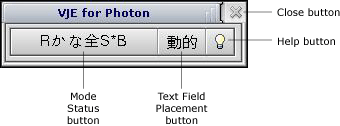
The Mode Status Button shows the current selection of input
preferences and conversion options. You can change preferences by clicking on this button.
See the section on Preferences
in the Basic VJE Operations chapter for details. A dotted line appears on this button when VJE is running
but turned off.
 |
Pressing the[漢字]key on the Japanese keyboard or [Alt]+[~] will
turn on/off VJE. |
The string on the Mode Status Button consists of the following:
- A single character, either blank or [R], indicating whether the selected
input method is Kana input or Roman input.
- A pair of characters, either [かな] or [カナ] or [英数], indicating whether the
selected input mode is Hiragana, Katakana, or Eisuji (English/numeral characters).
- A single character, either 全 or 半, indicating whether the selected character
size is full-width or half-width.
 |
See the section on Preferences in the Basic VJE Operations chapter for more information about
input method,
input mode, and input character size. |
- A single character, either [*] or a blank, indicating whether learning mode is
on or off. A star indicates that learning mode is currently on.
-
A single character, either [B] or [F], indicating whether conversion is performed
based on bunsetsu or compound words.
 |
See the section on Conversion options in the Mode Options
chapter for more information about learning mode and
conversion methods. |
For example :
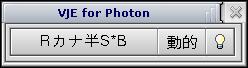
This indicates that Roman input method is currently selected,
input text will be displayed in half-width Katakana characters,
conversion is performed based on bunsetsu, and the learning mode is on.
Click on this button to display VJE online help in the Photon
Helpviewer.
Click on this button to toggle the text field placement between 固定 and 動的.
固定 sets the text field to the left center of your Photon work space.
動的 sets the text field in the window on which the cursor has focus.
Click on this button to terminate VJE.
Inputting Japanese text from your keyboard involves the following steps.
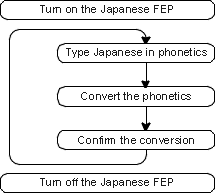
- Turn on VJE.
-
Type in Japanese text.
A text field appears as you start typing; your keystrokes are
displayed as Japanese phonetics.
-
Convert the phonetic string into Kanji-Kana Japanese text.
VJE breaks the phonetic string into words (bunsetsu) and attempts to convert them into
a proper combination of Kanji and Kana. VJE highlights the string that is being converted, indicating
that the string can be converted to other characters again.
- Confirm the converted string. Now you're ready to input more text.
This example shows how to input the word 日本語, which means "Japanese".
Phonetically 日本語 is read "nihongo".
-
Type in phonetics.
If your input method is set in Roman input, type [nihongo] from
your keyboard.
If set in Kana input method, type [にほんご] with the Japanese Kana keys.
When you finish typing, the text field will look like this:

-
Convert the phonetic string.
Press [Space] or [変換] to convert.
VJE will convert にほんご into 日本語.

-
Confirm the string.
Press [Enter] to confirm the conversion.
The text field disappears. Now you have completed inputting the
word 日本語.

Warning: main(/www/www/htdocs/style/footer.php) [function.main]: failed to open stream: No such file or directory in /www/www/docs/6.4.1/language_sup/vpim_en/intro.html on line 203
Warning: main() [function.include]: Failed opening '/www/www/htdocs/style/footer.php' for inclusion (include_path='.:/www/www/common:/www/www/php/lib/php') in /www/www/docs/6.4.1/language_sup/vpim_en/intro.html on line 203
![[Previous]](image-lib/prev.gif)
![[Contents]](image-lib/contents.gif)
![[Next]](image-lib/next.gif)
![[Previous]](image-lib/prev.gif)
![[Contents]](image-lib/contents.gif)
![[Next]](image-lib/next.gif)
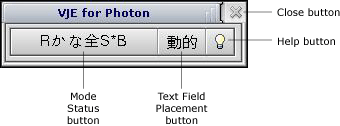



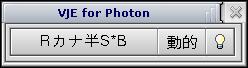
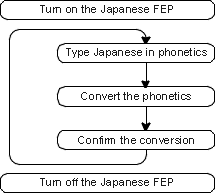



![[Previous]](image-lib/prev.gif)
![[Contents]](image-lib/contents.gif)
![[Next]](image-lib/next.gif)